前言
在上一个章节中, 带大家实现了如何在Spring Security中添加执行自定义的过滤器,进而实现验证码校验功能。这种实现方式,只是实现验证码功能的方式之一,接下来我们再学习另一种实现方式,就是利用AuthenticationProvider来实现验证码功能,通过这个案例,我们学习如何进行自定义AuthenticationProvider。
一. 认证提供器简介
在上一章节中,我带各位利用自定义的过滤器实现了图形验证码效果,接下来我们利用另一种方式,基于自定义的认证提供器来实现图形验证码。
1. 认证提供器AuthenticationProvider
在第11章节中, 给大家讲过Spring Security的认证授权实现流程,其中就给大家讲解过AuthenticationProvider的作用,接下来我们看一下AuthenticationProvider接口的类关系图:
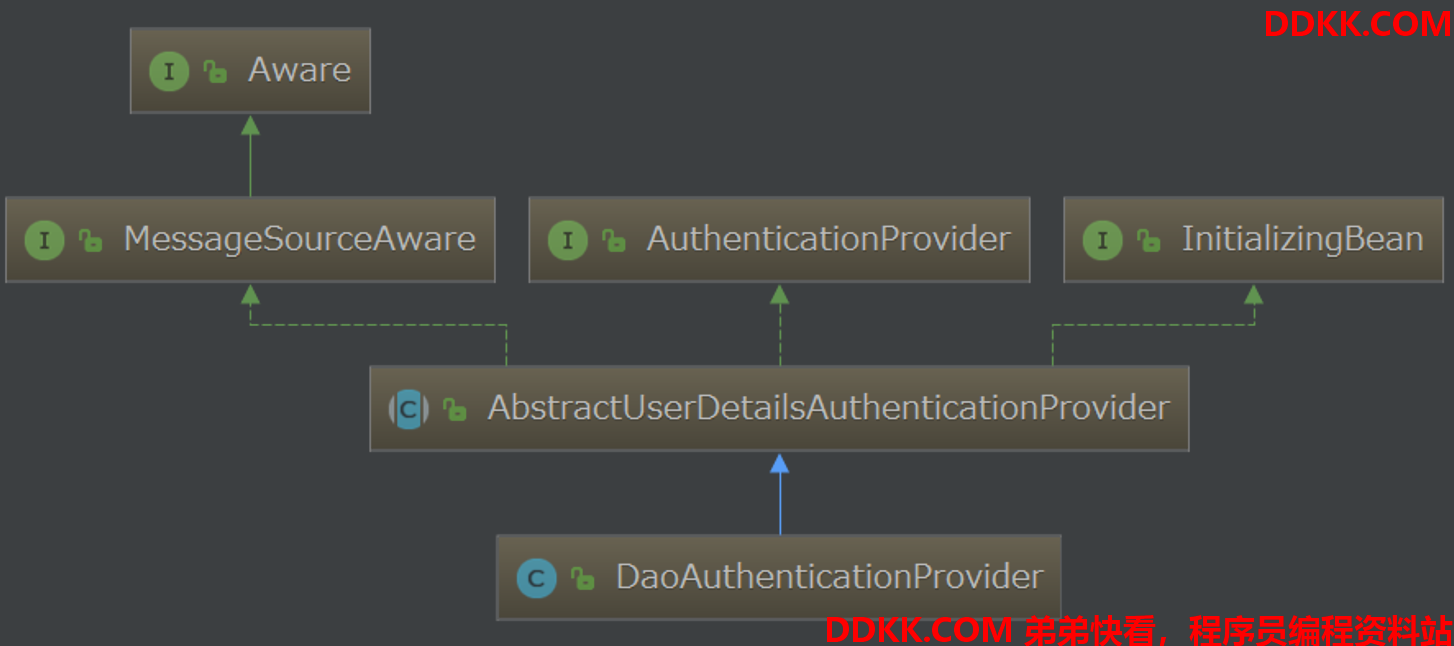
从上图中可知,AuthenticationProvider是一个接口,该接口有一个直接的子类AbstractUserDetailsAuthenticationProvider,该类有2个抽象的方法:additionalAuthenticationChecks() 和 retrieveUser(),如下图:


我们可以通过编写一个子类继承AbstractUserDetailsAuthenticationProvider,复写这2个抽象方法,进行满足自己需求的扩展实现。Spring Security中的DaoAuthenticationProvider子类就是通过复写这2个抽象方法,实现了基于数据库模型的认证授权。
我们今天会通过继承DaoAuthenticationProvider,来实现图形验证码的校验功能。
2. WebAuthenticationDetails类介绍
了解完上面的AuthenticationProvider类之后,我们还需要了解另一个类WebAuthenticationDetails。
我们知道在Spring Security中有一个UsernamePasswordAuthenticationToken类,封装了用户的principal、credentials信息,该类还从它的父类AbstractAuthenticationToken中继承了details信息。其中这个details信息表示认证用户的额外信息,比如请求用户的remoteAddress和sessionId等信息,这两个信息都是在另一个WebAuthenticationDetails类中定义的,所以我们可以利用WebAuthenticationDetails来封装用户的额外信息。
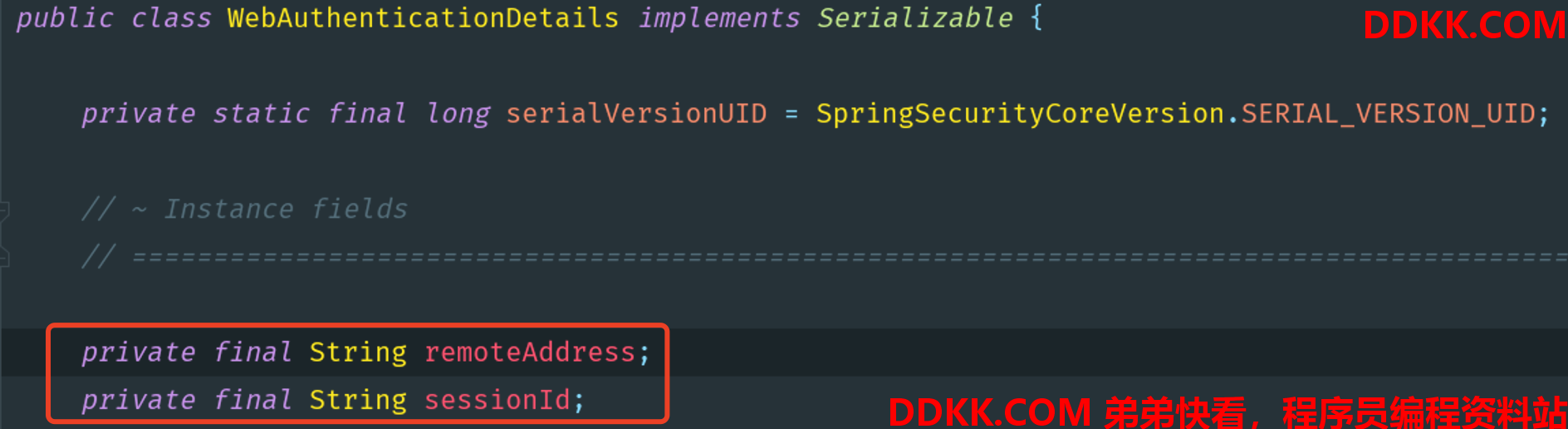
了解完上面的这些必要的API,我们就可以实现今天的需求了。
二. 实现图形验证码
1. 添加依赖包
我们还是和之前的案例一样,可以先创建一个新的module,创建过程略。
在本案例中我们依然采用github上的开源验证码解决方案kaptcha,所以需要在原有项目的基础上添加kaptcha的依赖包。
<dependencies>
<dependency>
<groupId>org.springframework.boot</groupId>
<artifactId>spring-boot-starter-web</artifactId>
</dependency>
<dependency>
<groupId>org.springframework.boot</groupId>
<artifactId>spring-boot-starter-security</artifactId>
</dependency>
<dependency>
<groupId>org.mybatis.spring.boot</groupId>
<artifactId>mybatis-spring-boot-starter</artifactId>
<version>1.3.1</version>
</dependency>
<dependency>
<groupId>mysql</groupId>
<artifactId>mysql-connector-java</artifactId>
<scope>runtime</scope>
</dependency>
<dependency>
<groupId>com.github.penggle</groupId>
<artifactId>kaptcha</artifactId>
<version>2.3.2</version>
</dependency>
<dependency>
<groupId>org.springframework.security</groupId>
<artifactId>spring-security-test</artifactId>
<scope>test</scope>
</dependency>
</dependencies>
2. 创建Producer对象
跟上一个案例一样,创建CaptchaConfig配置类,在该类中创建一个Producer对象,对验证码对象进行必要的配置。
@Configuration
public class CaptchaConfig {
@Bean
public Producer captcha() {
// 配置图形验证码的基本参数
Properties properties = new Properties();
// 图片宽度
properties.setProperty("kaptcha.image.width", "150");
// 图片长度
properties.setProperty("kaptcha.image.height", "50");
// 字符集
properties.setProperty("kaptcha.textproducer.char.string", "0123456789");
// 字符长度
properties.setProperty("kaptcha.textproducer.char.length", "4");
Config config = new Config(properties);
// 使用默认的图形验证码实现,当然也可以自定义实现
DefaultKaptcha defaultKaptcha = new DefaultKaptcha();
defaultKaptcha.setConfig(config);
return defaultKaptcha;
}
}
3. 创建生成验证码的接口
在上面创建了Producer对象后,接着创建一个生成验证码的接口,该接口中负责生成验证码图片,并将验证码存储到session中。
@Controller
public class CaptchaController {
@Autowired
private Producer captchaProducer;
@GetMapping("/captcha.jpg")
public void getCaptcha(HttpServletRequest request, HttpServletResponse response) throws IOException {
// 设置内容类型
response.setContentType("image/jpeg");
// 创建验证码文本
String capText = captchaProducer.createText();
// 将验证码文本设置到session
request.getSession().setAttribute("captcha", capText);
// 创建验证码图片
BufferedImage bi = captchaProducer.createImage(capText);
// 获取响应输出流
ServletOutputStream out = response.getOutputStream();
// 将图片验证码数据写到响应输出流
ImageIO.write(bi, "jpg", out);
// 推送并关闭响应输出流
try {
out.flush();
} finally {
out.close();
}
}
}
4. 自定义异常
接下来自定义一个运行时异常,用于处理验证码校验失败时抛出异常提示信息。
public class VerificationCodeException extends AuthenticationException {
public VerificationCodeException() {
super("图形验证码校验失败");
}
}
5. 自定义WebAuthenticationDetails
我在上面给大家介绍过WebAuthenticationDetails这个类,知道该类中可以封装用户的额外信息,所以在这里我们自定义一个WebAuthenticationDetails类,封装验证码信息,并把用户传递过来的验证码与session中保存的验证码进行对比。
/**
* 添加额外的用户认证信息
*/
public class MyWebAuthenticationDetails extends WebAuthenticationDetails {
private String imageCode;
private String savedImageCode;
public String getImageCode() {
return imageCode;
}
public String getSavedImageCode() {
return savedImageCode;
}
/**
* 补充用户提交的验证码和session保存的验证码
*/
public MyWebAuthenticationDetails(HttpServletRequest request) {
super(request);
this.imageCode = request.getParameter("captcha");
//获取session对象
HttpSession session = request.getSession();
this.savedImageCode = (String) session.getAttribute("captcha");
if (!StringUtils.isEmpty(this.savedImageCode)) {
// 随手清除验证码,不管是失败还是成功,所以客户端应在登录失败时刷新验证码
session.removeAttribute("captcha");
}
}
}
6. 自定义AuthenticationDetailsSource
***AuthenticationDetailsSource是一个接口,该接口带有一个buildDetails方法,该方法会在创建一个新的authentication的details对象时被调用,而且可以在这里传递给details对象一个request参数,***如下图所示:
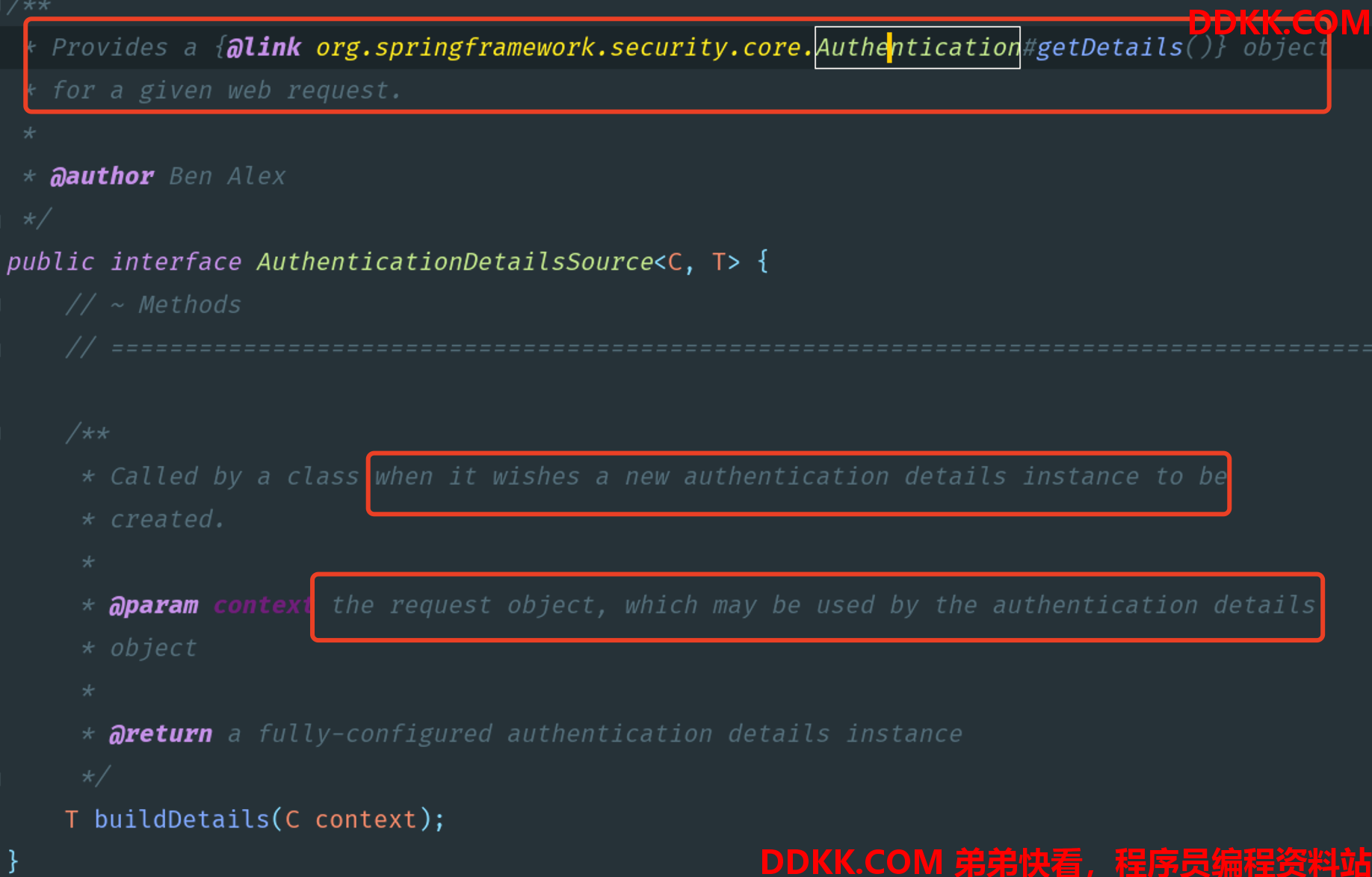
所以这里我们定义一个AuthenticationDetailsSource类,通过该类构建出上面定义的WebAuthenticationDetails对象,并且给WebAuthenticationDetails传递进去HttpServletRequest对象。
@Component
public class MyWebAuthenticationDetailsSource implements AuthenticationDetailsSource<HttpServletRequest,WebAuthenticationDetails> {
/**
* 创建一个WebAuthenticationDetails对象
*/
@Override
public WebAuthenticationDetails buildDetails(HttpServletRequest request) {
return new MyWebAuthenticationDetails(request);
}
}
7. 自定义DaoAuthenticationProvider
接下来通过继承DaoAuthenticationProvider父类,来引入对图形验证码的验证操作。
/**
* 在常规的数据库认证之上,添加图形验证码功能
*/
@Component
public class MyAuthenticationProvider extends DaoAuthenticationProvider {
/**
* 构造方法注入UserDetailService和PasswordEncoder
*/
public MyAuthenticationProvider(UserDetailsService userDetailsService, PasswordEncoder passwordEncoder) {
this.setUserDetailsService(userDetailsService);
this.setPasswordEncoder(passwordEncoder);
}
/**
* 在常规的认证之上,添加额外的图形验证码功能
*/
@Override
protected void additionalAuthenticationChecks(UserDetails userDetails, UsernamePasswordAuthenticationToken usernamePasswordAuthenticationToken) throws AuthenticationException {
//获取token令牌中关联的details对象,并将其转换为我们自定义的MyWebAuthenticationDetails
MyWebAuthenticationDetails details = (MyWebAuthenticationDetails) usernamePasswordAuthenticationToken.getDetails();
String imageCode = details.getImageCode();
String savedImageCode = details.getSavedImageCode();
// 检验图形验证码
if (StringUtils.isEmpty(imageCode) || StringUtils.isEmpty(savedImageCode) || !imageCode.equals(savedImageCode)) {
throw new VerificationCodeException();
}
//在正常的认证检查之前,添加额外的关于图形验证码的校验
super.additionalAuthenticationChecks(userDetails, usernamePasswordAuthenticationToken);
}
}
8. 添加SecurityConfig
然后创建编写SecurityConfig类,关联配置我们前面编写的AuthenticationDetailsSource和AuthenticationProvider类。
@SuppressWarnings("all")
@EnableWebSecurity(debug = true)
public class SecurityConfig extends WebSecurityConfigurerAdapter {
@Autowired
private AuthenticationDetailsSource<HttpServletRequest, WebAuthenticationDetails> myWebAuthenticationDetailsSource;
@Autowired
private AuthenticationProvider authenticationProvider;
@Override
protected void configure(HttpSecurity http) throws Exception {
http.authorizeRequests()
.antMatchers("/admin/api/**")
.hasRole("ADMIN")
.antMatchers("/user/api/**")
.hasRole("USER")
.antMatchers("/app/api/**", "/captcha.jpg")
.permitAll()
.anyRequest()
.authenticated()
.and()
.formLogin()
//这里关联配置自定义的AuthenticationDetailsSource
.authenticationDetailsSource(myWebAuthenticationDetailsSource)
.failureHandler(new SecurityAuthenticationFailureHandler())
.successHandler(new SecurityAuthenticationSuccessHandler())
.loginPage("/myLogin.html")
.loginProcessingUrl("/login")
.permitAll()
.and()
.csrf()
.disable();
}
//在这里关联我们自定义的AuthenticationProvider
@Override
protected void configure(AuthenticationManagerBuilder auth) throws Exception {
auth.authenticationProvider(authenticationProvider);
}
@Bean
public PasswordEncoder passwordEncoder() {
return NoOpPasswordEncoder.getInstance();
}
}
9. 编写测试页面
最后编写一个自定义的登录页面,在这里添加对验证码接口的引用,我这里列出html的核心代码。
<body>
<div class="login">
<h2>Access Form</h2>
<div class="login-top">
<h1>登录验证</h1>
<form action="/login" method="post">
<input type="text" name="username" placeholder="username" />
<input type="password" name="password" placeholder="password" />
<div style="display: flex;">
<!-- 新增图形验证码的输入框 -->
<input type="text" name="captcha" placeholder="captcha" />
<!-- 图片指向图形验证码API -->
<img src="/captcha.jpg" alt="captcha" height="50px" width="150px" style="margin-left: 20px;">
</div>
<div class="forgot">
<a href="#">忘记密码</a>
<input type="submit" value="登录" >
</div>
</form>
</div>
<div class="login-bottom">
<h3>新用户 <a href="#">注 册</a></h3>
</div>
</div>
</body>
10. 代码结构
本案例的主要代码结构如下图所示,各位可以参考创建。
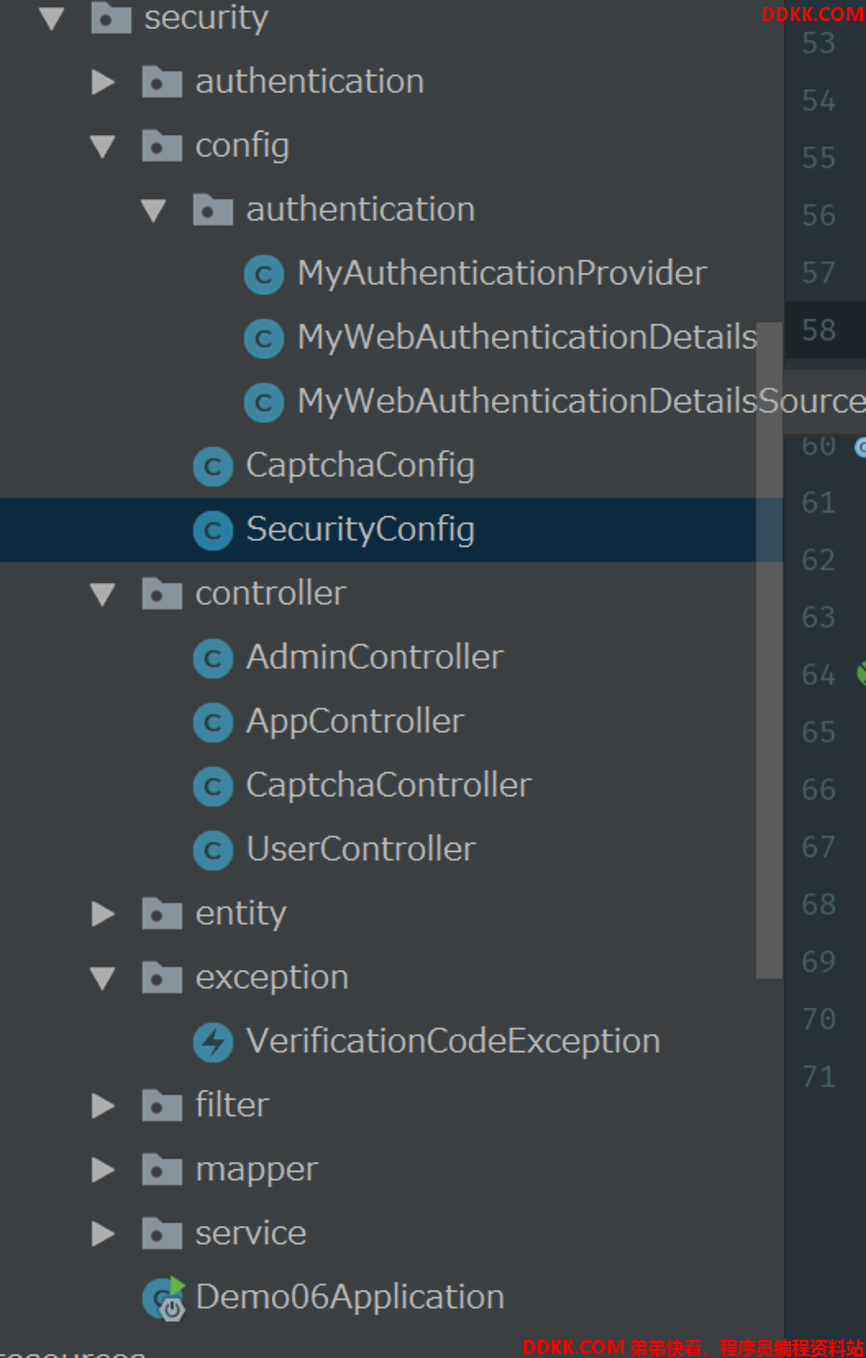
11. 启动项目测试
接下来我们启动项目,跳转到登录页面后,我们就可以看到验证码已经被创建出来了。
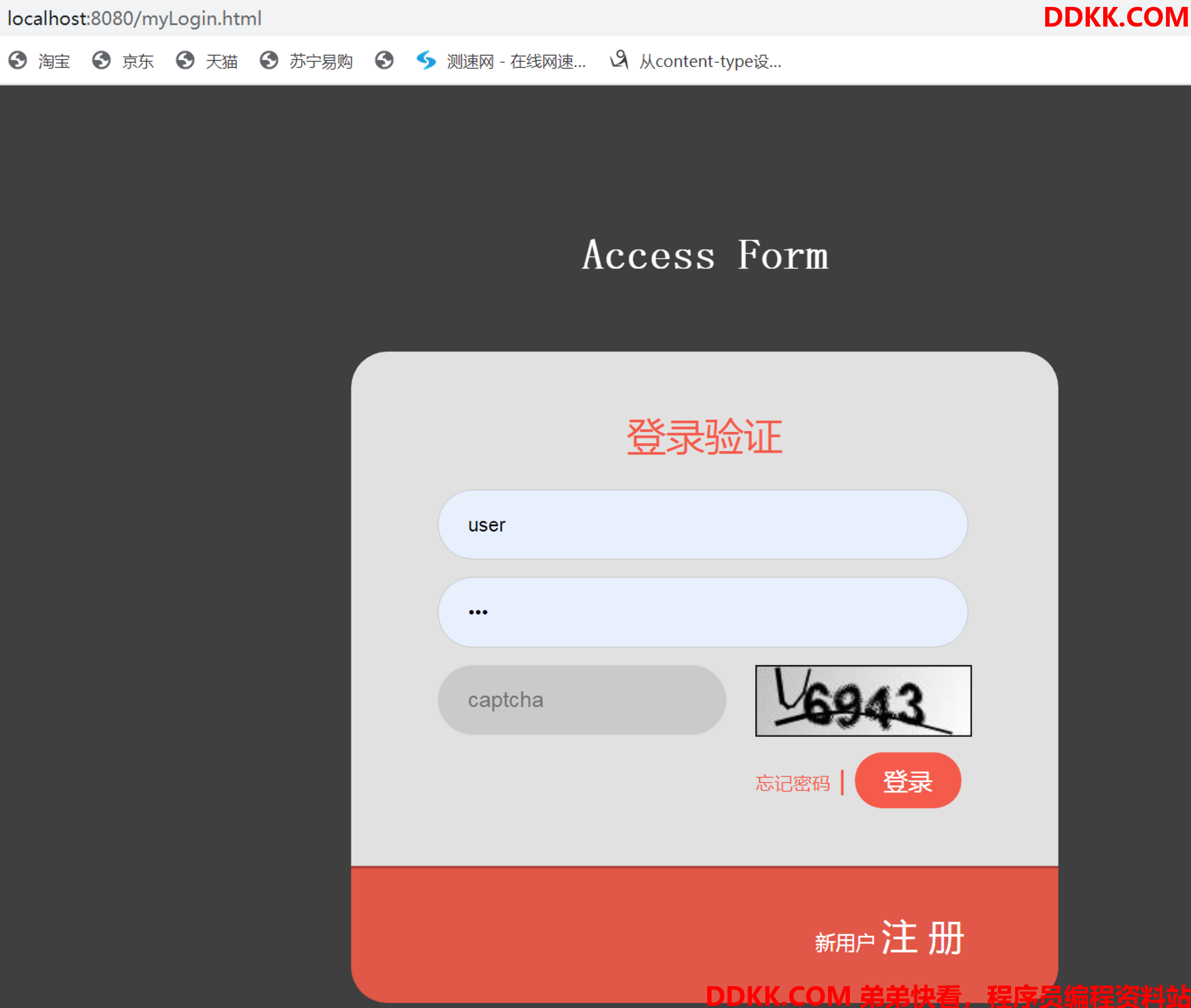
此时我们可以看到生成的数字验证码,在我们输入正确的用户名、密码、验证码后,就可以成功的登录进去访问web接口了。
至此,我们就实现了基于自定义的认证提供器来实现图形验证码功能了,这种实现方式要比第一种实现方式更复杂一些,其实都能满足我们的开发需求。有的小伙伴会问,开发时到底选择哪一种方式呢?我觉得都无所谓的!你有什么更好的见解吗?可以在评论区留言哦!