Angular作为目前前端的一个重要选择,加之背后站着google,得到了越来越多的开发者的青睐。但是发现没有按照由浅入深地实例化的教程,虽然官网的教程已经不错,但是初始入门的细节没有提到,再加之网络等问题,决定把官网的教程替大家做一遍给大家留个笔记。同时可能会结合docker进行使用,当然没有安装docker也完全没有关系,同样执行就可以了。
事前准备
OS
[root@angular docker]# uname -a
Linux angular 3.10.0-514.el7.x86_641 SMP Tue Nov 22 16:42:41 UTC 2016 x86_64 x86_64 x86_64 GNU/Linux
[root@angular docker]#
Docker
安装了目前最新的稳定的docker-ce版本,安装方法可以参看
http://blog.csdn.net/liumiaocn/article/details/78349005
[root@angular ~]# docker version
Client:
Version: 17.09.0-ce
API version: 1.32
Go version: go1.8.3
Git commit: afdb6d4
Built: Tue Sep 26 22:39:28 2017
OS/Arch: linux/amd64
Server:
Version: 17.09.0-ce
API version: 1.32 (minimum version 1.12)
Go version: go1.8.3
Git commit: afdb6d4
Built: Tue Sep 26 22:45:38 2017
OS/Arch: linux/amd64
Experimental: false
[root@angular ~]#
下载Node镜像
node的官方镜像,使用其alpine的会有跟小的尺寸,对那些关心镜像大小的项目很有帮助。
[root@angular docker]# docker pull node:8.7-alpine
8.7-alpine: Pulling from library/node
Digest: sha256:9c6fab2e870c3dac999ae2bae0eeb4e4831aa25561da03cadcf736f4ba9f9cca
Status: Image is up to date for node:8.7-alpine
[root@angular docker]# docker images
REPOSITORY TAG IMAGE ID CREATED SIZE
node 8.7-alpine a47a5669ac57 2 weeks ago 65.3MB
[root@angular docker]#
可以看到,最新的8.7版本的node,只有65M
准备Angular的开发环境
我们在这系列教程中将会使用angular-cli来进行开发,所以其实只需要安装angluar/cli即可,同时将typescript和typings也进行安装,而这些我们固化到一个简单的Dockerfile中。
[root@angular docker]# cat Dockerfile
FROM node:8.7-alpine
RUN npm install -g @angular/cli \
npm install -g typescript \
npm install -g typings
WORKDIR /workspace
CMD ng serve -H 0.0.0.0 --port=4200
[root@angular docker]#
Docker build
非docker的环境,只需要安装npm,然后使用npm去执行安装@angular/cli等即可。
构建命令:docker build -t angular:latest .
[root@angular docker]# docker build -t angular:latest .
Sending build context to Docker daemon 125.6MB
Step 1/4 : FROM node:8.7-alpine
---> a47a5669ac57
Step 2/4 : RUN npm install -g @angular/cli npm install -g typescript npm install -g typings
---> Running in 275cc362f8ea
npm info it worked if it ends with ok
npm info using npm@5.4.2
npm info using node@v8.7.0
...
+ typescript@2.5.3
+ @angular/cli@1.4.9
+ npm@5.5.1
+ npm@5.5.1
+ typings@2.1.1
added 1142 packages, updated 29 packages and moved 2 packages in 226.09s
npm info ok
---> 1b950a9ce633
Removing intermediate container 275cc362f8ea
Step 3/4 : WORKDIR /workspace
---> 628dace1dd72
Removing intermediate container 1c9bb2c59b4b
Step 4/4 : CMD ng serve -H 0.0.0.0 --port=4200
---> Running in 36a45f999a65
---> a6962d3cb379
Removing intermediate container 36a45f999a65
Successfully built a6962d3cb379
Successfully tagged angular:latest
[root@angular docker]#
确认构建结果:docker images
[root@angular docker]# docker images
REPOSITORY TAG IMAGE ID CREATED SIZE
angular latest a6962d3cb379 12 minutes ago 227MB
node 8.7-alpine a47a5669ac57 2 weeks ago 65.3MB
[root@angular docker]#
可以看到安装这些之后镜像已经达到227M
第一个Angular的HelloWorld程序
docker run
不使用docker的话,可以忽略
[root@angular docker]# docker run -p 4200:4200 -it angular sh
/workspace ls
/workspace hostname
60d12e58d5db
/workspace
可以看到已经在一个新启动的容器之中了
确认版本
/workspace ng -v
_ _ ____ _ ___
/ \ _ __ __ _ _ _| | __ _ _ __ / ___| | |_ _|
/ △ \ | '_ \ / _ | | | | |/ _ | '__| | | | | | |
/ ___ \| | | | (_| | |_| | | (_| | | | |___| |___ | |
/_/ \_\_| |_|\__, |\__,_|_|\__,_|_| \____|_____|___|
|___/
@angular/cli: 1.4.9
node: 8.7.0
os: linux x64
/workspace
ng new
使用Angular cli的ng系列命令可以快速创建一个项目,后面会专门来介绍如何使用ng系列命令。
命令:ng new HelloAngular
创建一个HelloAngular的项目
/workspace ng new HelloAngular
create HelloAngular/README.md (1028 bytes)
create HelloAngular/.angular-cli.json (1290 bytes)
create HelloAngular/.editorconfig (245 bytes)
create HelloAngular/.gitignore (516 bytes)
create HelloAngular/src/assets/.gitkeep (0 bytes)
create HelloAngular/src/environments/environment.prod.ts (51 bytes)
create HelloAngular/src/environments/environment.ts (387 bytes)
create HelloAngular/src/favicon.ico (5430 bytes)
create HelloAngular/src/index.html (299 bytes)
create HelloAngular/src/main.ts (370 bytes)
create HelloAngular/src/polyfills.ts (2667 bytes)
create HelloAngular/src/styles.css (80 bytes)
create HelloAngular/src/test.ts (1085 bytes)
create HelloAngular/src/tsconfig.app.json (211 bytes)
create HelloAngular/src/tsconfig.spec.json (304 bytes)
create HelloAngular/src/typings.d.ts (104 bytes)
create HelloAngular/e2e/app.e2e-spec.ts (295 bytes)
create HelloAngular/e2e/app.po.ts (208 bytes)
create HelloAngular/e2e/tsconfig.e2e.json (235 bytes)
create HelloAngular/karma.conf.js (923 bytes)
create HelloAngular/package.json (1318 bytes)
create HelloAngular/protractor.conf.js (722 bytes)
create HelloAngular/tsconfig.json (363 bytes)
create HelloAngular/tslint.json (2985 bytes)
create HelloAngular/src/app/app.module.ts (314 bytes)
create HelloAngular/src/app/app.component.css (0 bytes)
create HelloAngular/src/app/app.component.html (1120 bytes)
create HelloAngular/src/app/app.component.spec.ts (986 bytes)
create HelloAngular/src/app/app.component.ts (207 bytes)
You can ng set --global packageManager=yarn.
Installing packages for tooling via npm.
module.js:529
throw err;
^
Error: Cannot find module 'semver'
at Function.Module._resolveFilename (module.js:527:15)
at Function.Module._load (module.js:476:23)
at Module.require (module.js:568:17)
at require (internal/module.js:11:18)
at Object.<anonymous> (/usr/local/lib/node_modules/npm/lib/utils/unsupported.js:2:14)
at Module._compile (module.js:624:30)
at Object.Module._extensions..js (module.js:635:10)
at Module.load (module.js:545:32)
at tryModuleLoad (module.js:508:12)
at Function.Module._load (module.js:500:3)
Package install failed, see above.
Package install failed, see above.
/workspace ng set --global packageManager=yarn
/workspace ls
HelloAngular
/workspace rm -rf HelloAngular
发现提示出错了,这个是需要设定packageManager为yarn,入门的时候让做什么就做什么,安装依赖使用yarn也很好,只要能很好的装上就行。
/workspace ng set --global packageManager=yarn
/workspace ls
HelloAngular
/workspace rm -rf HelloAngula
发现项目目录实际已经创建了,所以设定之后删除重新再来。
/workspace ng new HelloAngular
create HelloAngular/README.md (1028 bytes)
create HelloAngular/.angular-cli.json (1290 bytes)
create HelloAngular/.editorconfig (245 bytes)
create HelloAngular/.gitignore (516 bytes)
create HelloAngular/src/assets/.gitkeep (0 bytes)
create HelloAngular/src/environments/environment.prod.ts (51 bytes)
create HelloAngular/src/environments/environment.ts (387 bytes)
create HelloAngular/src/favicon.ico (5430 bytes)
create HelloAngular/src/index.html (299 bytes)
create HelloAngular/src/main.ts (370 bytes)
create HelloAngular/src/polyfills.ts (2667 bytes)
create HelloAngular/src/styles.css (80 bytes)
create HelloAngular/src/test.ts (1085 bytes)
create HelloAngular/src/tsconfig.app.json (211 bytes)
create HelloAngular/src/tsconfig.spec.json (304 bytes)
create HelloAngular/src/typings.d.ts (104 bytes)
create HelloAngular/e2e/app.e2e-spec.ts (295 bytes)
create HelloAngular/e2e/app.po.ts (208 bytes)
create HelloAngular/e2e/tsconfig.e2e.json (235 bytes)
create HelloAngular/karma.conf.js (923 bytes)
create HelloAngular/package.json (1318 bytes)
create HelloAngular/protractor.conf.js (722 bytes)
create HelloAngular/tsconfig.json (363 bytes)
create HelloAngular/tslint.json (2985 bytes)
create HelloAngular/src/app/app.module.ts (314 bytes)
create HelloAngular/src/app/app.component.css (0 bytes)
create HelloAngular/src/app/app.component.html (1120 bytes)
create HelloAngular/src/app/app.component.spec.ts (986 bytes)
create HelloAngular/src/app/app.component.ts (207 bytes)
Installing packages for tooling via yarn.
Installed packages for tooling via yarn.
Project 'HelloAngular' successfully created.
这里可能会等一会时间,因为要安装依赖,可以发现安装的时候已经通过我们设定的yarn了(Installing packages for tooling via yarn.)
启动
启动命令:ng serve -H 0.0.0.0 –port=4200 –open
注意点:在容器内需要指定-H,缺省端口为4200,如果希望改变使用port选项进行修正即可。
/workspace cd HelloAngular
/workspace/HelloAngular ng serve -H 0.0.0.0 --port=4200 --open
** NG Live Development Server is listening on 0.0.0.0:4200, open your browser on http://localhost:4200/ **
10% building modules 3/3 modules 0 active(node:146) UnhandledPromiseRejectionWarning: Unhandled promise rejection (rejection id: 1): Error: Exited with code 3
(node:146) [DEP0018] DeprecationWarning: Unhandled promise rejections are deprecated. In the future, promise rejections that are not handled will terminate the Node.js process with a non-zero exit code. Date: 2017-10-26T22:02:09.332Z Hash: c5e9842219db972ca0d2
Time: 28679ms
chunk {inline} inline.bundle.js, inline.bundle.js.map (inline) 5.83 kB [entry] [rendered]
chunk {main} main.bundle.js, main.bundle.js.map (main) 8.65 kB {vendor} [initial] [rendered]
chunk {polyfills} polyfills.bundle.js, polyfills.bundle.js.map (polyfills) 199 kB {inline} [initial] [rendered]
chunk {styles} styles.bundle.js, styles.bundle.js.map (styles) 11.3 kB {inline} [initial] [rendered]
chunk {vendor} vendor.bundle.js, vendor.bundle.js.map (vendor) 2.32 MB [initial] [rendered]
webpack: Compiled successfully.
可以看到webpack已经编译成功,DeprecationWarning的Warning可以忽略。
确认结果
可以看到我们第一个应用程序就看到结果了。
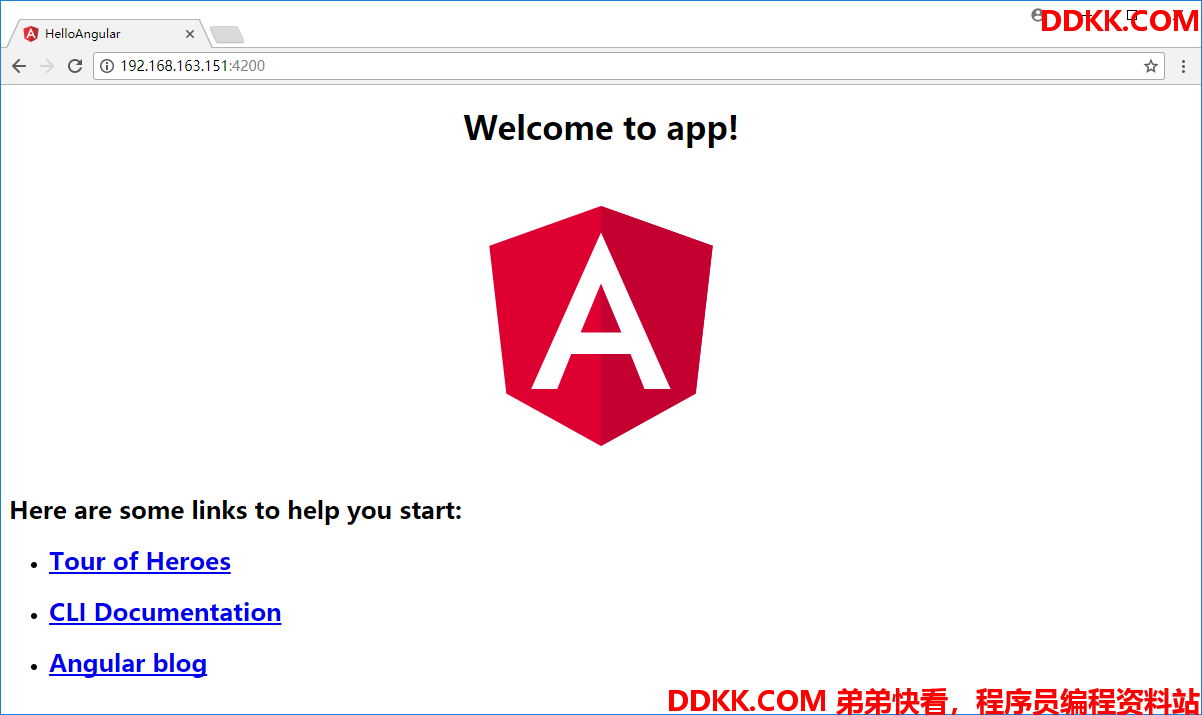
修改内容
[root@angular ~]# docker ps
CONTAINER ID IMAGE COMMAND CREATED STATUS PORTS NAMES
60d12e58d5db angular "sh" 16 minutes ago Up 16 minutes 0.0.0.0:4200->4200/tcp festive_johnson
[root@angular ~]# docker exec -it festive_johnson sh
/workspace ls
HelloAngular
/workspace cd HelloAngular
/workspace/HelloAngular cd src/app
/workspace/HelloAngular/src/app ls
app.component.css app.component.html app.component.spec.ts app.component.ts app.module.ts
/workspace/HelloAngular/src/app
可以清楚的看到,页面显示的信息在html页面里面
/workspace/HelloAngular/src/app cat app.component.html
<!--The content below is only a placeholder and can be replaced.-->
<div style="text-align:center">
<h1>
Welcome to {
{
title}}!
</h1>
<img width="300" src="data:image/svg+xml;base64,PHN2ZyB4bWxucz0iaHR0cDovL3d3dy53My5vcmcvMjAwMC9zdmciIHZpZXdCb3g9IjAgMCAyNTAgMjUwIj4KICAgIDxwYXRoIGZpbGw9IiNERDAwMzEiIGQ9Ik0xMjUgMzBMMzEuOSA2My4ybDE0LjIgMTIzLjFMMTI1IDIzMGw3OC45LTQzLjcgMTQuMi0xMjMuMXoiIC8+CiAgICA8cGF0aCBmaWxsPSIjQzMwMDJGIiBkPSJNMTI1IDMwdjIyLjItLjFWMjMwbDc4LjktNDMuNyAxNC4yLTEyMy4xTDEyNSAzMHoiIC8+CiAgICA8cGF0aCAgZmlsbD0iI0ZGRkZGRiIgZD0iTTEyNSA1Mi4xTDY2LjggMTgyLjZoMjEuN2wxMS43LTI5LjJoNDkuNGwxMS43IDI5LjJIMTgzTDEyNSA1Mi4xem0xNyA4My4zaC0zNGwxNy00MC45IDE3IDQwLjl6IiAvPgogIDwvc3ZnPg==">
</div>
<h2>Here are some links to help you start: </h2>
<ul>
<li>
<h2><a target="_blank" rel="noopener" href="https://angular.io/tutorial">Tour of Heroes</a></h2>
</li>
<li>
<h2><a target="_blank" rel="noopener" href="https://github.com/angular/angular-cli/wiki">CLI Documentation</a></h2>
</li>
<li>
<h2><a target="_blank" rel="noopener" href="https://blog.angular.io/">Angular blog</a></h2>
</li>
</ul>
/workspace/HelloAngular/src/app
而这个HelloWorld的核心则是在这一句:Welcome to { {title}}!
通过{ {}}差指表达式的语法绑定数据进来,而数据则保存在app.component.ts之中。
/workspace/HelloAngular/src/app cat app.component.ts
import { Component } from '@angular/core';
@Component({
selector: 'app-root',
templateUrl: './app.component.html',
styleUrls: ['./app.component.css']
})
export class AppComponent {
title = 'app';
}
/workspace/HelloAngular/src/app
修改title内容为Angular Examples
/workspace/HelloAngular/src/app cat app.component.ts
import { Component } from '@angular/core';
@Component({
selector: 'app-root',
templateUrl: './app.component.html',
styleUrls: ['./app.component.css']
})
export class AppComponent {
title = 'Angular Examples';
}
/workspace/HelloAngular/src/app
确认结果
此时你会发现在刚刚ng serve启动的窗口,webpack开始重新编译了一遍,因为我们刚刚修改了代码
webpack: Compiling...
Date: 2017-10-26T22:13:15.311Z
Hash: 2991e5ee5a558b91ce4b
Time: 716ms
chunk {inline} inline.bundle.js, inline.bundle.js.map (inline) 5.83 kB [entry]
chunk {main} main.bundle.js, main.bundle.js.map (main) 8.66 kB {vendor} [initial] [rendered]
chunk {polyfills} polyfills.bundle.js, polyfills.bundle.js.map (polyfills) 199 kB {inline} [initial]
chunk {styles} styles.bundle.js, styles.bundle.js.map (styles) 11.3 kB {inline} [initial]
chunk {vendor} vendor.bundle.js, vendor.bundle.js.map (vendor) 2.32 MB [initial]
webpack: Compiled successfully.
确认页面显示
如果你的浏览器还在打开着,再次刷新一下,就可以看到修改的结果了
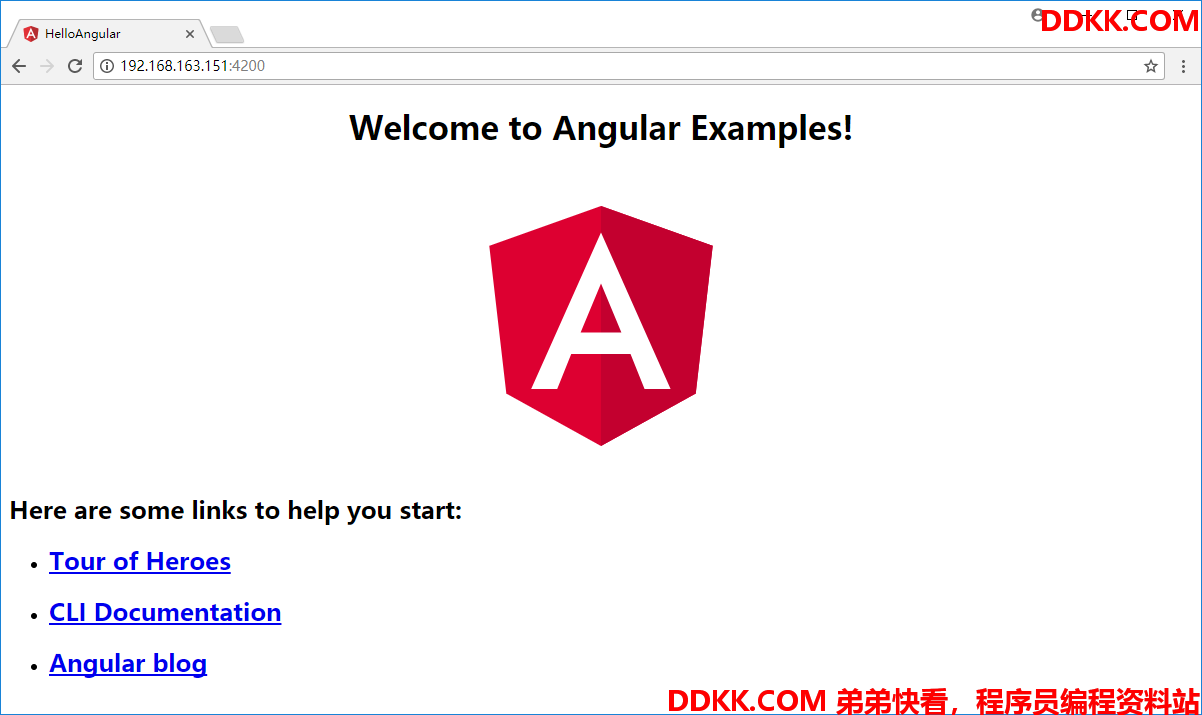
总结
这篇文章我们学习到了如何使用Angluarcli进行开发第一个HelloWorld,并且如何将其放到node的官方容器之中,下篇开始我们开始拆官方教程。