这篇文章将理解官方教程的第一个例子,在这篇文章中我们将会学到:
- 自己如何创建一个程序框架
- Angular的双向数据绑定如何使用
目标
将会实现如下的页面功能,其中在输入框中输入的信息会同步显示在上面的标签中。
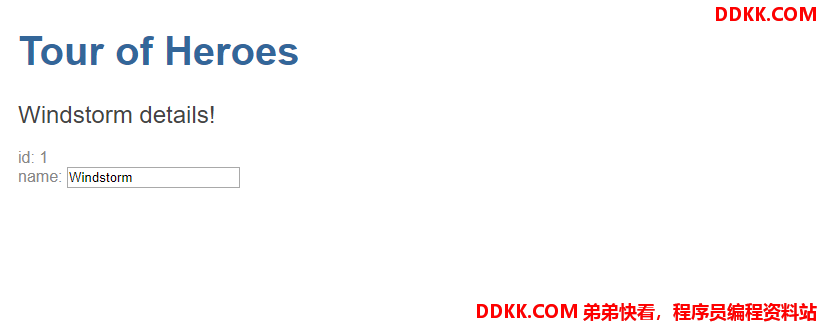
插值表达式
仍然使用上个例子中创建的HelloAngular项目,只需要修改如下两个文件:
/workspace/HelloAngular/src/app ls
app.component.css app.component.html app.component.spec.ts app.component.ts app.module.ts
/workspace/HelloAngular/src/app cat app.component.html
<h1>{
{title}}</h1>
<h2>{
{hero}} details!</h2>
/workspace/HelloAngular/src/app cat app.component.ts
import { Component } from '@angular/core';
@Component({
selector: 'app-root',
templateUrl: './app.component.html',
styleUrls: ['./app.component.css']
})
export class AppComponent {
title = 'Tour of Heroes';
hero = 'Windstorm';
}
/workspace/HelloAngular/src/app
此时没有任何CSS样式,通过{ {}}的插值表达式,能够将title和hero的信息传递到了HTML模板页面。
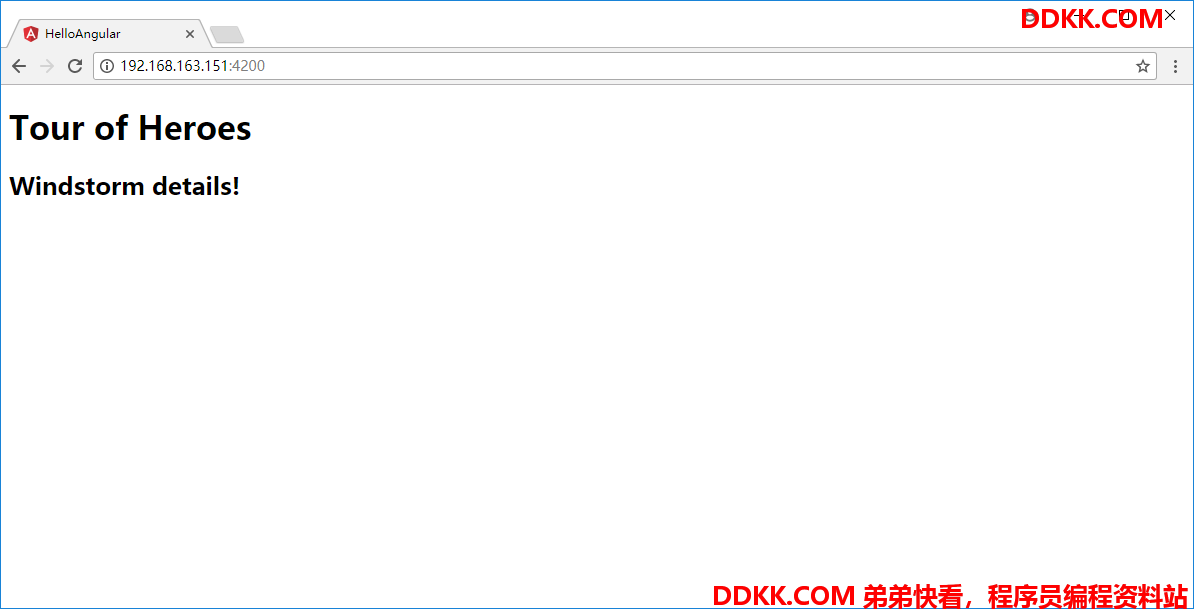
修改CSS
修改一下CSS样式
/workspace/HelloAngular/src/app cat app.component.css
h1 {
color:369;
font-family: Arial, Helvetica, sans-serif;
font-size: 250%;
}
h2, h3 {
color:444;
font-family: Arial, Helvetica, sans-serif;
font-weight: lighter;
}
body {
margin: 2em;
}
body, input[text], button {
color:888;
font-family: Cambria, Georgia;
}
a {
cursor: pointer;
cursor: hand;
}
button {
font-family: Arial;
background-color:eee;
border: none;
padding: 5px 10px;
border-radius: 4px;
cursor: pointer;
cursor: hand;
}
button:hover {
background-color:cfd8dc;
}
button:disabled {
background-color:eee;
color:aaa;
cursor: auto;
}
/* Navigation link styles */
nav a {
padding: 5px 10px;
text-decoration: none;
margin-right: 10px;
margin-top: 10px;
display: inline-block;
background-color:eee;
border-radius: 4px;
}
nav a:visited, a:link {
color:607D8B;
}
nav a:hover {
color:039be5;
background-color:CFD8DC;
}
nav a.active {
color:039be5;
}
/* everywhere else */
* {
font-family: Arial, Helvetica, sans-serif;
}
/workspace/HelloAngular/src/app
再重新刷新一下页面:
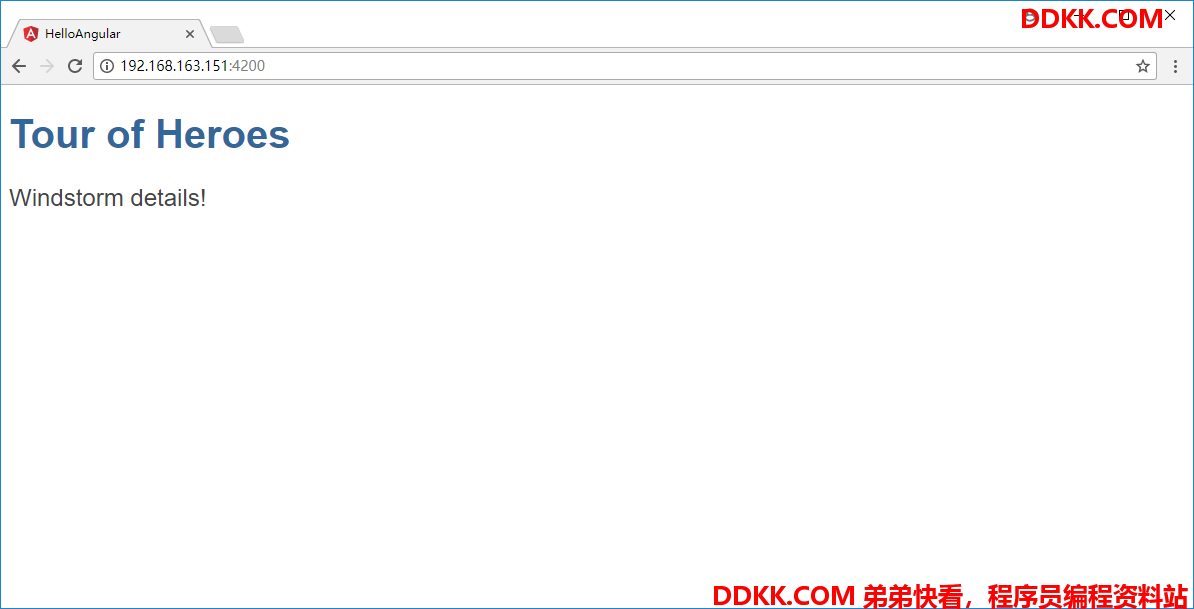
类方式的传递
插值表达式传递了普通的变量,如果是一个类,将会如何呢。我们首先在app.component.ts中添加一个Hero类,并修改其传递值得方式:
/workspace/HelloAngular/src/app cat app.component.ts
import { Component } from '@angular/core';
@Component({
selector: 'app-root',
templateUrl: './app.component.html',
styleUrls: ['./app.component.css']
})
export class AppComponent {
title = 'Tour of Heroes';
hero: Hero = {
id: 1,
name: 'Windstorm'
};
}
export class Hero {
id: number;
name: string;
}
/workspace/HelloAngular/src/app
然后修改HTML模板进行信息的显示
/workspace/HelloAngular/src/app cat app.component.html
<h1>{
{
title}}</h1>
<h2>{
{
hero.name}} details!</h2>
<div><label>id: </label>{
{
hero.id}}</div>
<div><label>name: </label>{
{
hero.name}}</div>
/workspace/HelloAngular/src/app
然后可以看到对象方式的数据也能在插值表达式中正常地显示
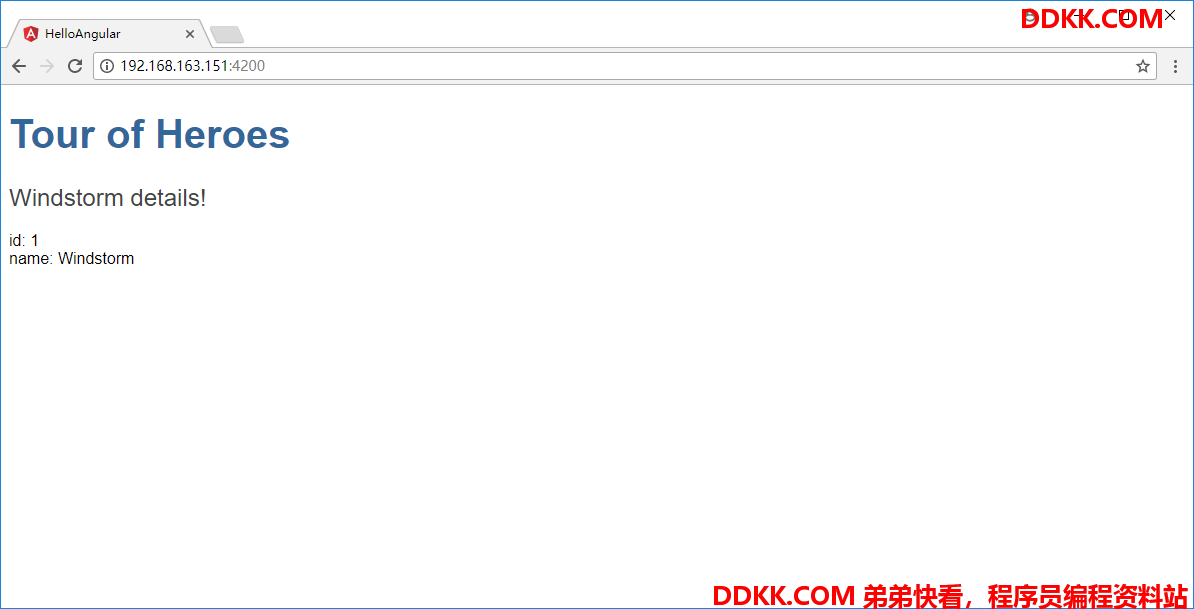
ngModole
使用ngModel进行双向数据绑定,将HTML模板进行修改:
/workspace/HelloAngular/src/app cat app.component.html
<h1>{
{
title}}</h1>
<h2>{
{
hero.name}} details!</h2>
<div><label>id: </label>{
{
hero.id}}</div>
<div>
<label>name: </label>{
{
hero.name}}
<input [(ngModel)]="hero.name" placeholder="name">
</div>
/workspace/HelloAngular/src/app
因为其使用到了FormsModule所以需要将其在app.module.ts中进行import
/workspace/HelloAngular/src/app cat app.module.ts
import { BrowserModule } from '@angular/platform-browser';
import { NgModule } from '@angular/core';
import { FormsModule } from '@angular/forms';
import { AppComponent } from './app.component';
@NgModule({
declarations: [
AppComponent
],
imports: [
BrowserModule,
FormsModule
],
providers: [],
bootstrap: [AppComponent]
})
export class AppModule { }
/workspace/HelloAngular/src/app
结果确认
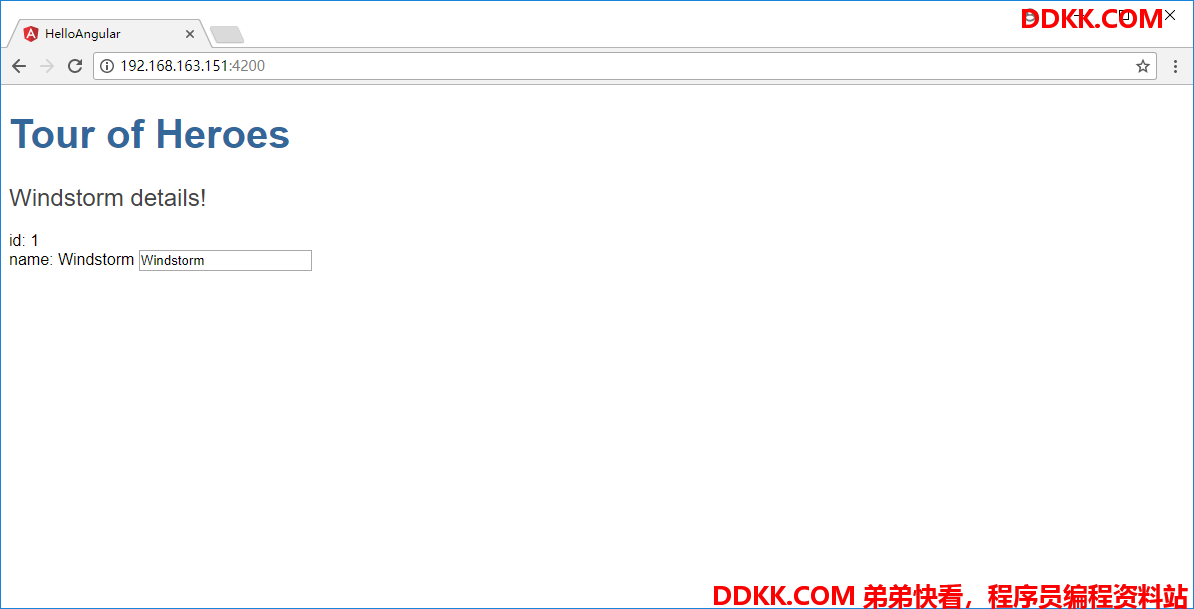
如果修改文本框中hero的名字,信息则会跟着一起改变,比如改成liumiaocn

这就是一个很普通的ngModel做到的事情。
总结
这篇文章中,我们复习了插值表达式的写法以及使用对象如何进行传值,同时学习了数据绑定的用法。